Apple investigating iCloud Calendar spam solution
Apple on Wednesday released a statement regarding a recent spate of spam iCloud Calendar invitations, saying it is working to address the issue by identifying and blocking suspicious invite senders.
Apple acknowledged the issue, which became a problem for many iCloud users in recent weeks, in a brief statement to iMore's Rene Ritchie, who subsequently shared the response via Twitter.
"We are sorry that some of our users are receiving spam calendar invitations. We are actively working to address this issue by identifying and blocking suspicious senders and spam in the invites being sent," Apple said.
The company failed to detail how, exactly, it plans to target offending users.
Over the past week, spammers have increasingly turned to Apple's Calendar service instead of sending advertisements and other promotional content through email, effectively bypassing potential spam filters. Depending on system settings, iCloud Calendar invites are pushed out directly to connected iOS and Mac devices, which in turn trigger an onscreen notification that must be accepted or denied.
Further, interacting with an iCloud Calendar invite automatically sends a response to the sender, meaning spammers can easily determine whether a particular account is active.
An innocuous problem compared to malicious data breaches and hardware hacks, iCloud Calendar spam has nevertheless become a thorn in the side of Apple device owners used to a spam-free experience.
While Apple works on a backend solution users can manually redirect Calendar invites to Mail instead of the Calendar app. To change this setting, users must sign in to iCloud.com on a Mac or PC, navigate to the Calendar web interface and click on Settings, represented as a small gear icon at the bottom left of the screen. Select Preferences > Advanced, navigate to Invitations and choose Email to [email address]. This method will deactivate push notifications for all Calendar invitations, including legitimate requests.
Alternatively, users can simply turn off Calendar notifications on their iOS device by navigating to Notifications > Calendar in the Settings app. The settings pane includes options for switching off notifications for incoming invites or all Calendar events.
Users who want to rid their calendar of spam invites without alerting spammers have to undertake the arduous process of creating a dedicated spam calendar, adding all spam invites to said calendar, then deleting it.
 AppleInsider Staff
AppleInsider Staff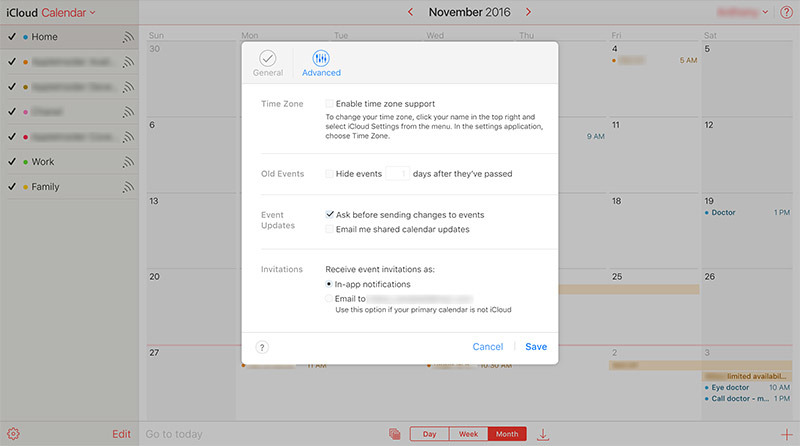




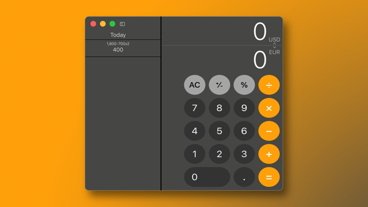






 Marko Zivkovic
Marko Zivkovic
 William Gallagher
William Gallagher
 Andrew Orr
Andrew Orr

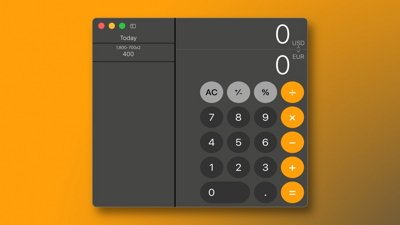

 Amber Neely
Amber Neely
 Christine McKee
Christine McKee






