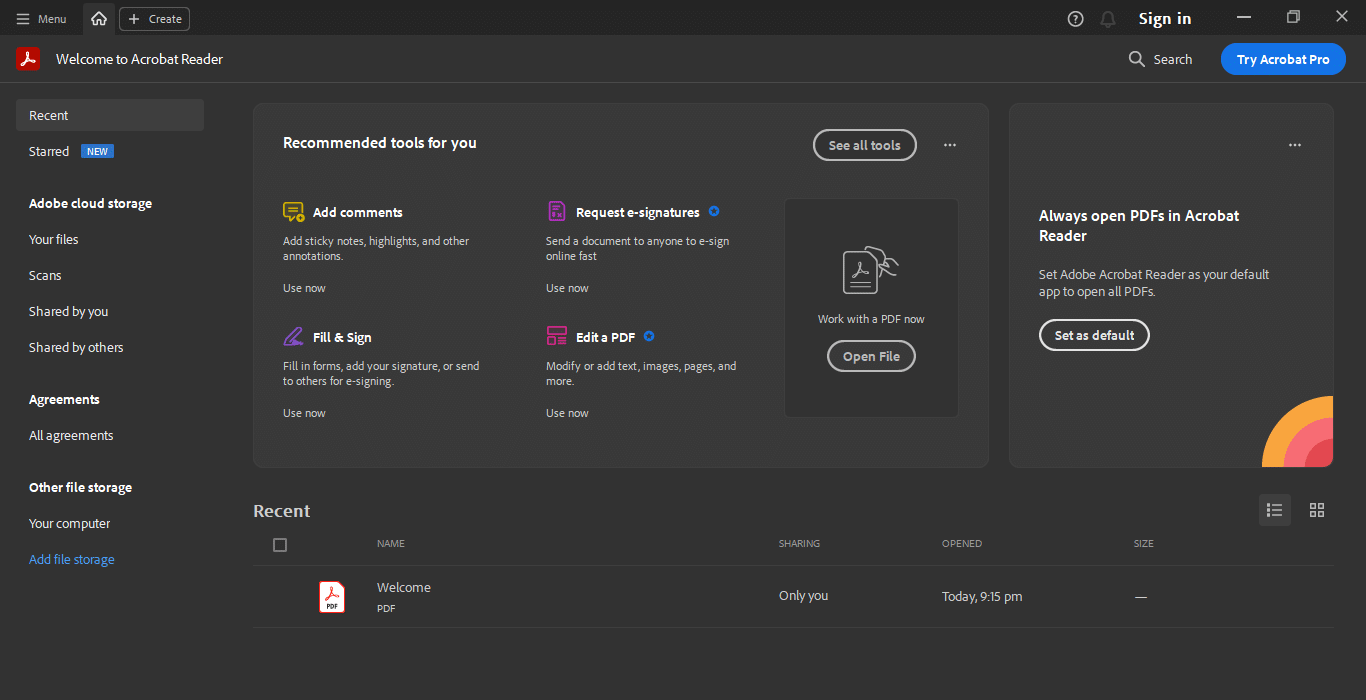Are you struggling to unlock new features or fix bugs in your Adobe software? It is likely because your Adobe is not the latest version.
In this guide we will show you how to update Adobe software, including Adobe Creative Cloud, Photoshop, Acrobat Reader and Adobe XD, along with some update troubleshooting.

Updating your Adobe software ensures improved performance and compatibility with the latest technologies. The newer versions of Adobe also give more security.
As a professional graphic designer myself here at Just Creative, I understand the excitement of exploring the latest Adobe software such as Adobe Firefly.
However, the process of updating Adobe could be more straightforward and more precise. That’s why I prepared a complete guide, especially for you.
I will teach you how to update Adobe apps quickly, such as Adobe Reader, Adobe Acrobat, Creative Cloud Photoshop, and Adobe XD.
Inevitably, you may encounter some problems during an update to the latest version of Adobe. With that, I also dedicated a section to common software issues and how to enable automatic updates so that your Adobe version stays up-to-date effortlessly.
How to Update Adobe Guides:
- How to Update Adobe Creative Cloud
- How to Update Adobe Reader & Acrobat
- How to Update Adobe XD
- Adobe Update Troubleshooting
What Is Adobe Creative Cloud?
Adobe Creative Cloud is a comprehensive software that helps creative artists empower their creativity and bring their ideas to life.
I find this Adobe software very helpful to graphic artists, photographers, video editors, and even web developers.
This software offers popular applications like Photoshop, Premier Pro, Illustrator, InDesign, and many more. What interests us as a team of graphic designers is that it enables us to collaborate with team members and clients.
In addition, this Adobe software provides cloud storage where you can securely store and access your files from any device with internet access.
How to Update Adobe Creative Cloud Quickly: 2 Methods
There are two ways to update Adobe Creative Cloud quickly:
Method 1: Automatic Update
This automatic update helps you update your Creative Cloud once new versions are released.
Remember that if it’s your first time installing Creative Cloud, your program is set to update by default automatically.
Step 1: Launch the Creative Cloud desktop app.
Step 2: Look for the Account icon in the upper right corner of your screen and choose Preferences. You can check out the alternative instructions if your screen shows a different process.
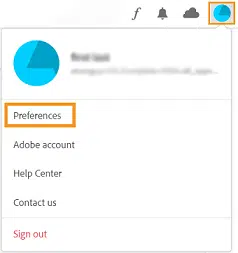
Step 3: Click Apps in the left corner.
Step 4: Choose whether you want an all-app update or a specific app.
Step 5: Select Done.
Method 2: Manually Update Creative Cloud
Sometimes, automatic updates require restarting your PC or laptop. You can manually update your Adobe Creative Cloud if you don’t want an automatic update.
Step 1: Open the Creative Cloud desktop app.
Step 2: From the left corner, select Updates
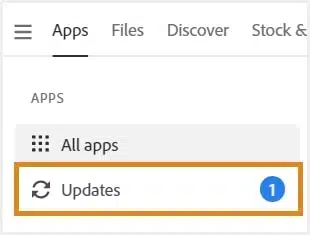
Step 3: Choose which app you want to update, and you’re good to go.
What is the difference between Adobe Reader and Adobe Acrobat Reader?
The two most in-demand PDF readers created by Adobe Systems Incorporated are Adobe Reader and Adobe Acrobat. Both are essential for converting, viewing, and editing PDF documents. However, Adobe Acrobat Reader is a newer version of Adobe Reader.
Adobe Reader is a paid product with additional features for creating, printing, and manipulating PDF documents.
How to Update Adobe Reader and Adobe Acrobat in 3 Easy Ways
Method 1: Automatic update
Here are the easy steps on how to automatically install updates on Adobe Reader or Adobe Acrobat:
Step 1: Open your Adobe Reader or Adobe Acrobat
Step 2: Click Help, then Check for Updates.
Step 3: Follow the simple steps in the Updater Window and install the latest updates.
Method 2: Manual update on Adobe Reader and Adobe Acrobat
You can simply download, manually install, and update Adobe Reader and Adobe Acrobat:
Step 1: Open Adobe Reader or Adobe Acrobat.
Step 2: Choose Help, then click Adobe Acrobat or Adobe Reader.
Step 3: Take note of the latest version and close the product
Step 4: If the newest version still needs to be installed, we highly suggest downloading the specific Adobe installer for Windows and macOS.
Step 5: Choose the installer and download it.
Step 6: Double-click the downloaded file and follow the instructions to complete the installation.
Method 3: Updating Adobe Acrobat and Adobe Reader from the Web
Step 1: Launch Adobe Reader or Adobe Acrobat Reader and choose Help, then About Adobe Reader or About Adobe Acrobat.
Step 2: Take note of your product version.
Step 3: Go to the Adobe Reader Download Page as it will automatically detect your product version.
Step 4: Click Install Now.
Step 5: Double-click the downloaded file and follow the instructions given.
What Is Adobe XD?
Adobe Experience Design is a beneficial tool for creative designers like us. It provides sets of functionalities that are user-friendly and visually appealing.
One of the main features of this software is the ability to create animated prototypes. Designers can add interactive elements, define transitions and animations, and simulate user interactions to create a realistic user experience.
What we enjoyed about using Adobe XD is its stunning features, which allow us to test and validate designs before the development phase.
Adobe users may also develop wireframes, graphic designs, and interactive prototypes in one application, simplifying processes and increasing productivity.
How to Update Adobe XD
Step 1: Open Adobe Creative Cloud from your desktop.
Step 2: Within the Adobe app, navigate to Apps, then proceed to the Help section.
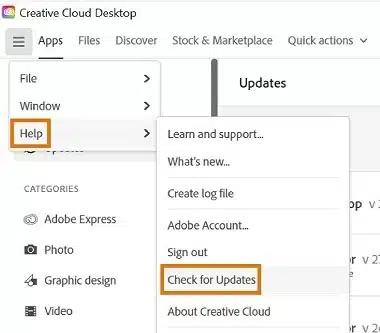
Step 3: Click on Check for Updates, look for Adobe XD on the list, and click it for an update.
Step 4: Once done, the Creative Cloud app will begin downloading and installing the latest version.
How to Address Common Issues in Adobe Updates
Updating the latest versions of Adobe is very important; however, encountering issues during the update process is frustrating.
We will help you address common issues that may arise.
1. Slow Update Downloads
If you experience stalled downloading, try the following steps:
- Check your internet connection. Ensure that you have a stable internet connection.
- Pause and resume update. This can help re-establish a smoother download process.
- Clear cache. Sometimes, clearing the cache of the Creative Cloud app can resolve download issues. Go to Preferences > Files > Clear Cache and try the update again.
2. Failed Installation Update
- Restart your computer. A simple restart can often resolve temporary system issues hindering the installation process.
- Run Adobe Creative Cloud as an administrator. Right-click on the Creative Cloud app icon and select “Run as Administrator” to ensure the necessary permissions for installation.
- Download antivirus software. Temporarily disable your antivirus software as it may interfere with the installation process. Remember to re-enable it once the update is complete.
3. Errors After Updates
- Update system drivers. Ensure that your computer’s graphics drivers and any other relevant drivers are up to date.
- Reset application preferences. Refer to Adobe’s support documentation for instructions on how to reset preferences.
- Reinstall the application. If all else fails, you can try uninstalling and reinstalling the Adobe application. Make sure to back up any project files or presets before doing so.
Frequently Asked Questions
How do I check for updates in Adobe Creative Cloud?
Open the Creative Cloud app, go to the "Apps" section, and click the "Check for Updates" button to see if updates are available for your installed Adobe applications.
What should I do if the Adobe update fails to install?
Try restarting your computer, running Adobe Creative Cloud as an administrator, and temporarily disabling antivirus software. If the issue persists, reach out to Adobe Support for further assistance.
How long does it take to update Adobe software?
The time it takes to update Adobe software can vary depending on the size of the update and your internet connection. It can range from a few minutes to longer for larger updates.
Why Update Adobe Software?
Updating your Adobe tools is crucial. This will benefit you from the latest security enhancements, protecting your computer and data from malware and potential threats.
Updates also address bugs and glitches that may affect the functionality of Adobe applications. New updates also introduce new features, tools, and functionalities.
Updates also include optimizing speed, responsiveness, and efficiency. Regular updates help keep your software environment current and aligned with evolving technology standards, enabling you to stay productive and maximize your creative potential.